When you begin your first workshop, you will see a map of L.A. County. You can use the search bar at the top left of your screen to find a specific location, as well as use the map controls at the bottom right to navigate the map.
Using Map Controls
Navigate using the following controls at the bottom right of your screen, as well as your mouse:
- Search: Allows you to search for a specific location or point of interest on the map
- Zoom (
+/-buttons, double click, or scroll): Zooms the camera in or out
- Street View: Allows you to view your neighborhood from an on-the-ground perspective
- Camera Angle (
2D/3Dbutton): Toggles between 3D and aerial views of the map
- Base Map: Toggles between a vector and satellite base map

Using Street View
Street view allows you to view your neighborhood from an on-the-ground perspective. To enter street view:
- Click the
Street Viewon the map control bar at the bottom of the screen. Orange dots will appear on the map indicating locations where street view images are available.
- Click an orange dot to enter street view at that location
- To turn off the orange dots, click the camera button again
While in street view, you can:
- Pan and rotate the camera using the arrows on the street
- Play and pause forward movement using the controls at the top of the screen
- Select a different location using the orange circles in the bottom left map thumbnail
- Return to the main map using the
Xbutton at the top right of the screen