Stories allow you to add information to the map about your community’s needs and opportunities. You can gather stories in two ways:
- You can add stories yourself
- You can share a link for participants to add their own stories
Selecting a Prompt
To gather stories, you first need to set prompts that categorize each story. To create a prompt:
- Click the
Storiesicon in the bottom left tray
- To select a preset prompt, click the
Librarytab and press the+icon next to any prompts you want to add
- To create your own prompt, click the
New promptbutton, enter your prompt text, and select an icon
- Return to the
Your Workshoptab to review and reorder your prompts

Activating Prompts
To start adding stories to the map, you need to activate each prompt. To activate a prompt:
- Press the
⇒button in the prompt bar
- The story sticker corresponding to the prompt will now be available in your bottom left tray
- If participants are using your participant link, they will also see a new prompt and sticker shown

Adding Stories
You can add stories to the map yourself. To add a story:
- Drag the corresponding sticker from the bottom left tray onto the map
- Enter the contents of the story
- Optionally, enter the name of the story submitter

Gathering Stories from Participants
You can also gather stories from participants when you share the participant link. This is an effective method for attendees who are participating in a web conference or have access to a digital device during a workshop. To gather stories from participants:
- Click the
Copy participant linkbutton at the top right of the screen to copy the link to your clipboard
- Share the link with participants
- Participants will join and optionally enter their name
- As you activate prompts, participants will be able to add stories corresponding to all active prompts
- As participants submit stories, they will appear on your screen and on the screens of everyone in the workshop

Reviewing, Editing, and Deleting Stories
All stories will be visible on your map.
- To view the contents of a story, click on its sticker
- To change the location, click and drag the sticker to a new location
- To edit or delete a story, click the
Editicon inside the story