Data layers can be used to reveal dynamics of your neighborhood, including stressors, stormwater potentials, and community assets.
Revealing Data Layers
To show a data layer on the map:
- Click the
Layer Librarybutton on the bottom left tray
- Select the appropriate layers
- The data will appear on the map, along with a legend displayed on the bottom right of the screen
- To learn more about a layer, click the
Help Centericon next to the layer in the library or legend

Using the Legend
When you turn on a layer, you will see all of its sublayers in the legend, including metrics with color ramps and features, marked by dots, lines, or polygons. The legend is divided into Data Layers, which display layer selected from the layer library, and Workshop Layers, which display content you generate in your workshop.
On the legend, you can:
- Click the
Show/Hidebutton for a layer toggle visibility
- Click the
Xicon for a layer to remove it
You can also interact with layers on the map by:
- Hovering over a metric layer to see its value displayed in the color ramp on the legend
- Clicking on a feature to see a popover with more details